How to Sync and Merge multiple Google Calendars
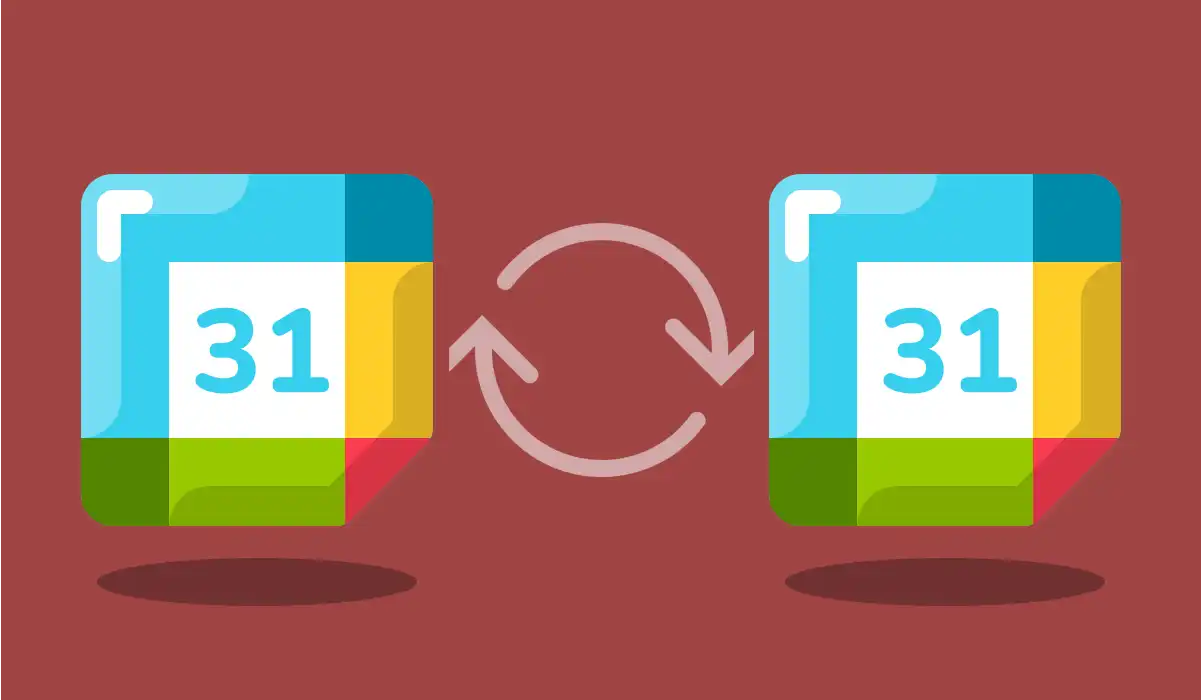
More often than not, you're bound to end up with two or more calendars that control your time and schedule. It could be the personal and work Calendar, your school Calendar with your personal Calendar, or if you work with multiple clients.
While you can add all the calendars from your different accounts into one on almost all devices, the events are still siloed into those individual calendars.
You're bound to run into issues with double-booking or schedule conflicts because parties on either side won't be privy to the schedule on the other Calendar.
For this reason, you would want to merge or sync your events from one Calendar to another so that the events are present in both calendars.
If both of the calendars you're using are from Google, there are several ways to do it, We'll look into doing it via Export/Import as this is the most convenient way that doesn't involve making your Calendar public.
If you're looking to sync between Outlook and Google calendars instead 👉 - How to Sync Google Calendars with Outlook
Merge Google Calendars with Exporting/Importing
With Google (as with most other calendars), you can import any other iCal-compatible calendars. We can use this exact method to merge two calendars you own. Let's get started.
Let's break down the steps into two sides. First from the source, then, we'll move to the destination.
Exporting the Calendar form Source Account:
-
Login to your Google Calendar with the Google account - Google Calendar
-
From there, hover over the
...(three dots) icon next to the Calendar of choice and choose "Settings".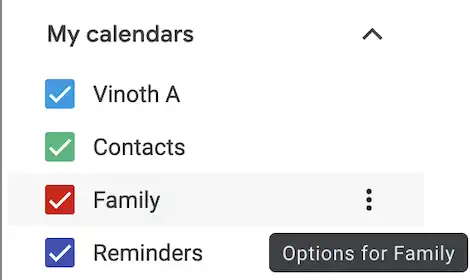
-
There, you will have an option to "Export" right above Sharing. Select it and the Calendar will be downloaded as a Zip file to your system.
<small>Note: If you cannot see the Export option, it means you do not have permission to export the Calendar. It could be because of your organizational policy or you do not have the necessary ownership required to the Calendar.</small>
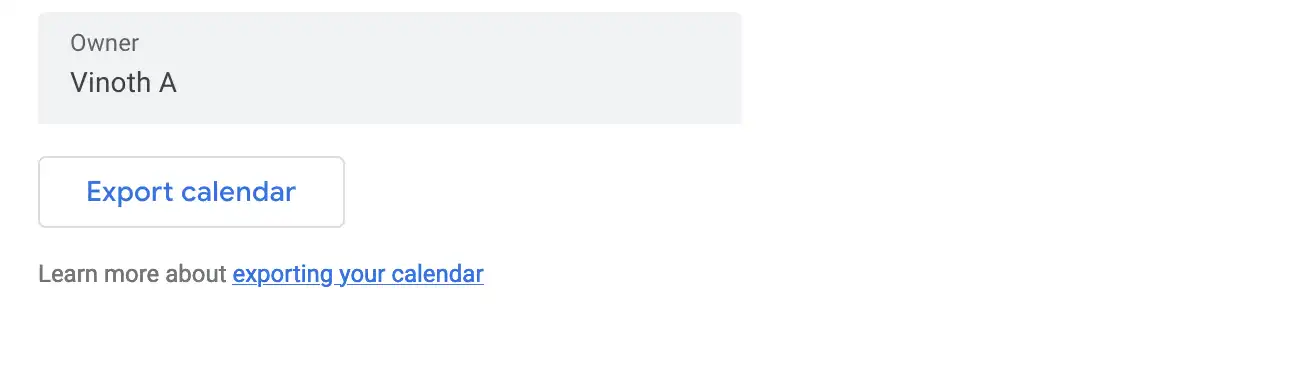
-
Extract the downloaded ZIP file and inside there will be an ICS file with a .ics extension. This is your Calendar configuration.
Next, let's move to the destination Calendar actions.
Importing the Calendar in Destination Calendar:
-
Login to your Google Calendar with the appropriate Google account - Google Calendar
-
In the sidebar, select three dots icon next to your desired calendar and select
Settings and Sharing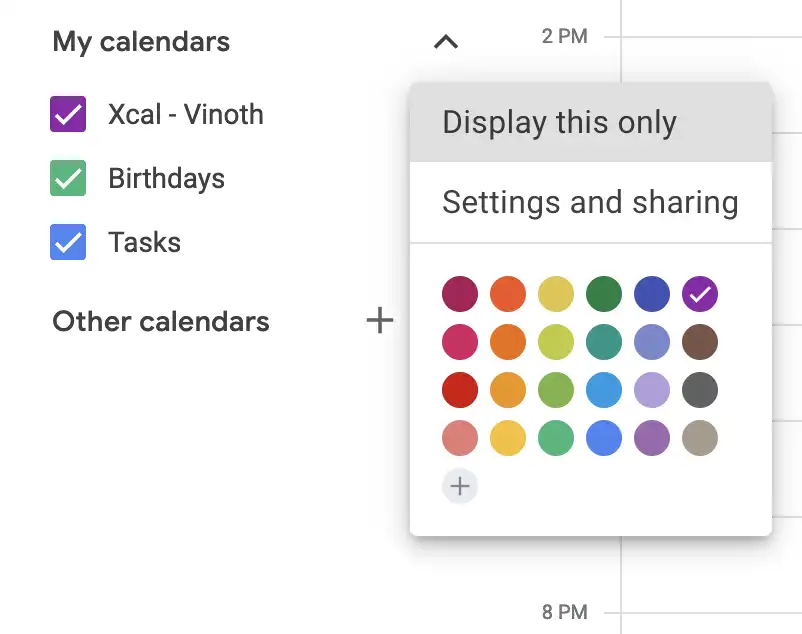
-
In the resulting page, go to
Import & Export, select theImportoption. There, choose the.icsfile we've just downloaded.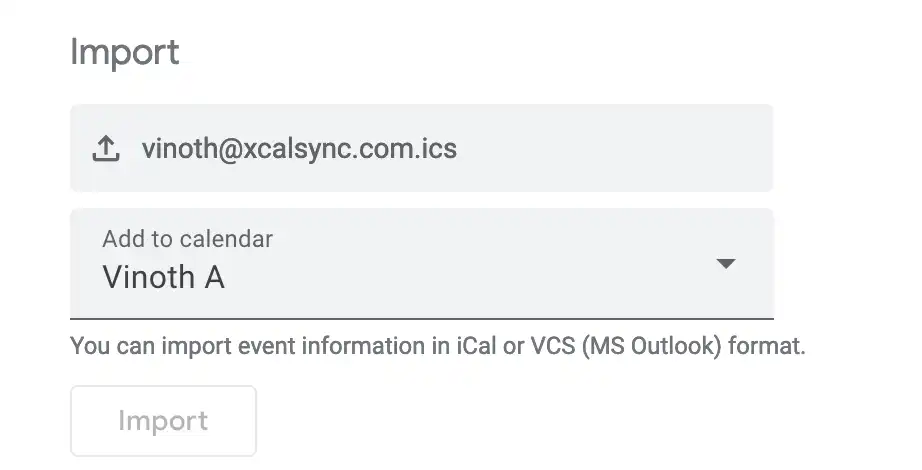
-
Select the desired Calendar you want to import this file to and upload.
Voila! Your calendars will now be synced and all the events from the source Calendar will now be visible in the new Calendar.
Note: This sync will be a one-way sync, meaning the source Calendar will not have the destination Calendar's events. To achieve that, repeat the same process just switch the accounts where you export and where you import.
Merge Google calendars automatically with XCalSync
Now, there are a few obvious problems with the method we just had to follow.
- If we have any changes in the Calendar we need to repeat the same process again.
- You cannot pick and choose the events you want to sync. It's all or nothing.
- All the event details are published without any way to tweak them. If you have to, you will have to do it one by one manually.
- If the Calendar configuration changes, your sync might be broken with no way of finding it out.
To eliminate these issues and to get more control over sync you can try XCalSync. You can create a SyncPair with XCalSync to automatically connect multiple calendars from the same or different Google accounts.
Once set, the sync will be run automatically. Furthermore, with XCalSync you can set a myriad of conditions to filter the events you want to sync. You can also specify which fields of the source event you want copied, and set your own custom overrides for other fields.
Get started for free with XCalSync today.
Start syncing calendars in minutes
Keep your Google and Outlook calendars in sync in real-time. Say goodbye to missed meetings and overlapping bookings.